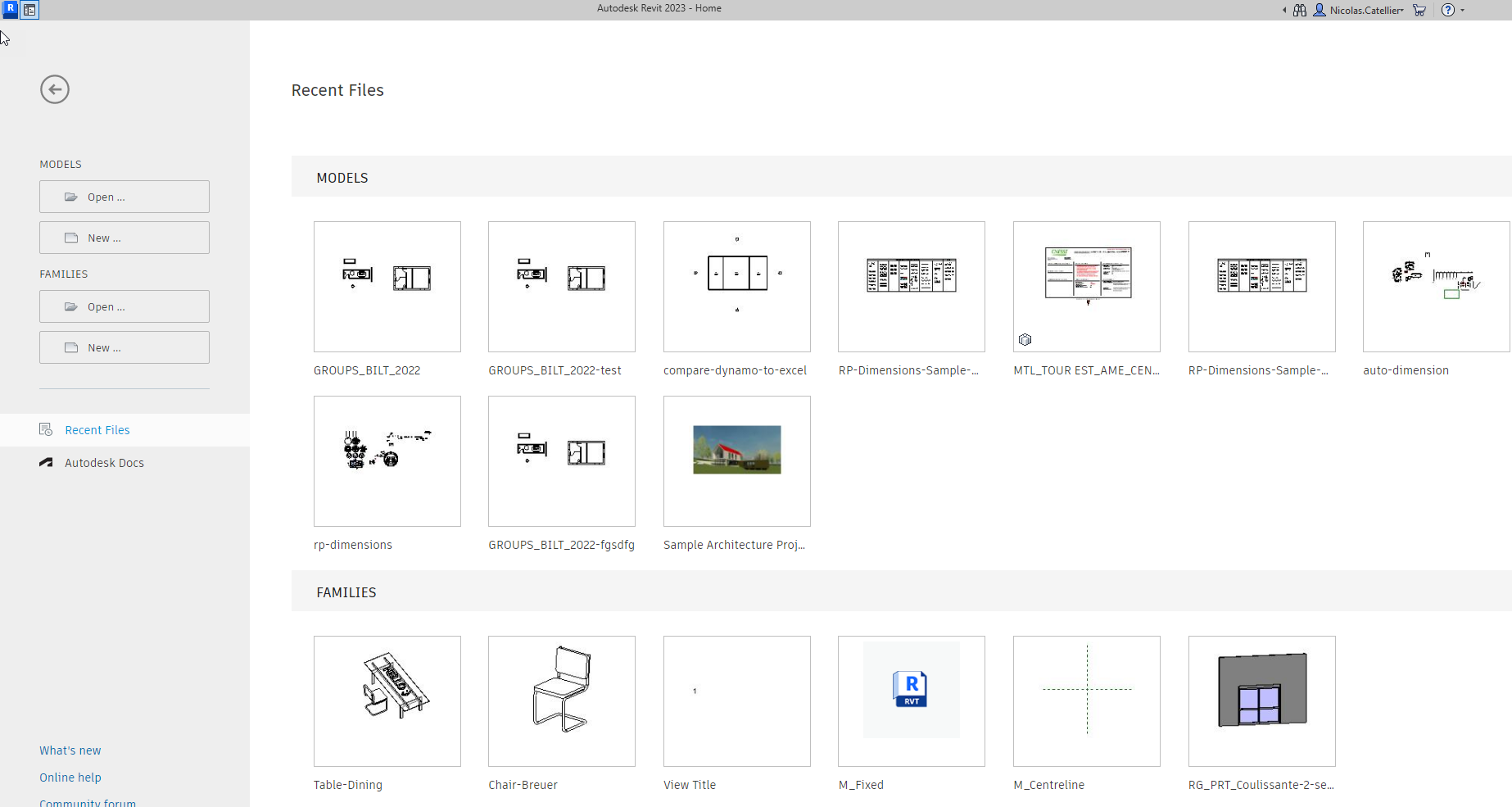1.1. Home Screen & Ribbon
THE HOME SCREEN
Welcome to Revit! The latest version includes a new home screen where you can visualize your most recent projects.
Notice that at the top left of your screen, there are two small icons. Click on the “Home” icon to switch between the Home screen and the active Revit project.
THE RIBBON
The ribbon is located at the top of your screen. It contains almost all tools used in Revit. It is divided by tabs, which are described below.
FILE TAB: CREATE, OPEN, SAVE, EXPORT, PRINT
Use this tab to create new models or families. You will also find the open, save, export and print tools.
ARCHITECTURE TAB: MODEL EVERYTHING
Every architecture element that appears in 3D in your model is created from this tab.
STRUCTURE TAB: CREATE BEAMS AND COLUMNS
This tab is made to be used by structural engineers. If you are an architect or designer, it is used for beams, columns and foundations.
INSERT TAB: LOAD FILES TO YOUR PROJECT
Any external files coming to your model are inserted from this tab. For example, images, CAD, linked Revit and families.
ANNOTATE TAB: ADD 2D ELEMENTS TO YOUR VIEWS
Every tag, dimension, detailing lines, text symbol and revision cloud come from here. They are added to a single view and are not part of the 3D model.
ANALYZE TAB: SIMULATE AND OPTIMIZE YOUR MODEL
This tab is mostly used by engineers for pipe and duct calculations. For architects, it contains the “Path of Travel” feature, which can be helpful to verify code requirements.
MASSING & SITE TAB: CREATE THE SURROUNDINGS
This tab is for landscape. Create topography, trees, parking and other fun components around your building. It also contains the Conceptual Mass that is used to create weird 3D volumes.
COLLABORATE TAB: WORK WITH OTHER PEOPLE
If you are working with a team or with consultants, this is the tab you are looking for. You will find the synchronize and reload tools, as well as Worksets. All these fancy words might confuse you: no worries, we will cover it all.
VIEW: PUT YOUR MODEL ON PAPER
Ceiling plan, 3D views, wall sections, door schedules, legends, name it! It is created from here. You also control the sheets and title blocks.
MANAGE TAB: SETTINGS FOR YOUR MODEL
This tab is mainly for BIM managers and advanced users. It contains settings like lineweights, parameters, phases and design options.
ADD-INS: EXTERNAL FEATURES
This tab contains a few additional Autodesk features and most external add-ins by 3rd party developers. In addition, the Worksharing Monitor and eTransmit features included here are helpful.
[PLUGIN NAME] TAB: Some custom plugins will have their own custom tab in your ribbon.
MODIFY TAB: ADJUST ELEMENTS
Make changes to elements that are already created in your model. This tab is where you will find basic commands like move, copy, and mirror. The content of this tab is different depending on which element you select.